The Self-Service system encompasses several modules that allow students to plan and register for classes (Student Planning), view their financial aid (Financial Aid), pay their tuition (Student Finance), track their midterm/final grades (Grades), sign up for direct deposit of student refunds (Banking Information), and download various tax forms (Tax Information). Self-service also displays important student notifications, such as holds on their accounts.
How to Register with Colleague's Student Self-Service
ARRIVING AT SELF-SERVICE
Your home page will appear similar to this image. If you are an employee or faculty member, other options will also be available.
To begin REGISTRATION click on the Course Catalog button.
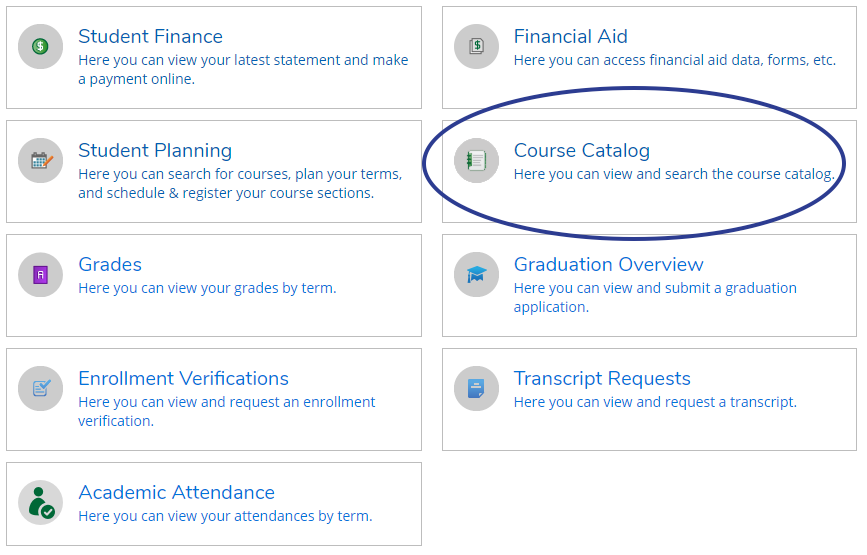
SEARCHING FOR COURSES
The Course Search screen will offer you several options on how to search for classes.
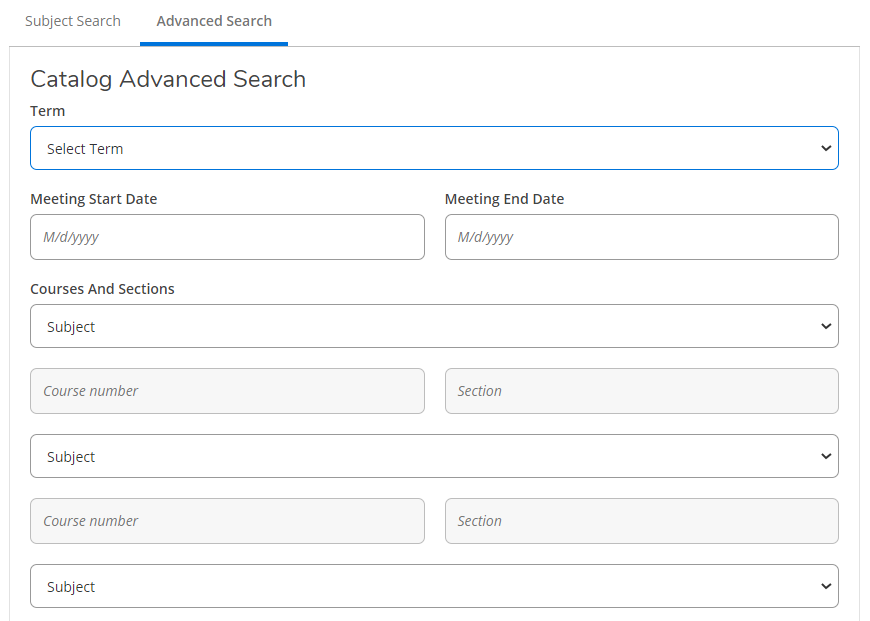
ADDING A COURSE TO YOUR PLAN
There are a number of different ways to filter so you can easily refine your search.
You can click Add Course to Plan and see more details about the class
or
if you know you’d like to take the course, click View Available Sections to see when and where the course is being offered.
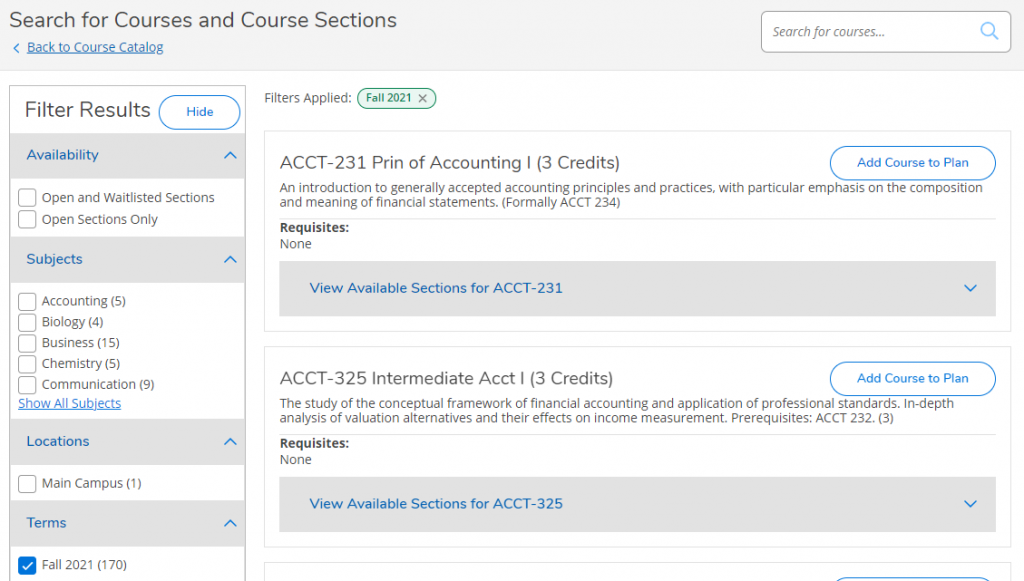
ADDING A COURSE TO YOUR PLAN pt.2
To add a class to your plan, simply select the add course to plan button to the right of the course. When you have selected a course make sure the correct semester has been selected and click Add Course to Plan.
*Please note that adding a course to your plan DOES NOT register you for the course*
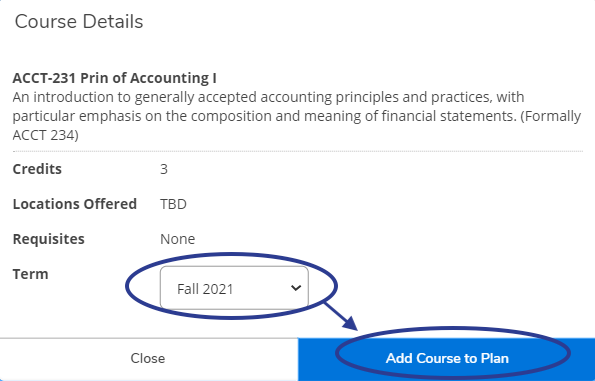
PLANNING & SCHEDULING
Once you have added courses and /or sections to your plan, select Plan and Schedule from the Student Planning drop down in the left hand navigation pane.
Academics > Student Planning > Plan & Schedule
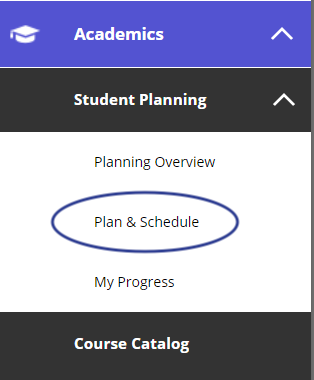
REGISTERING
First, confirm the semester you selected is the semester you are planning for.
Now you can REGISTER for the courses that you planned for earlier. You can also see any of your planned, currently enrolled and/or waitlisted credits.
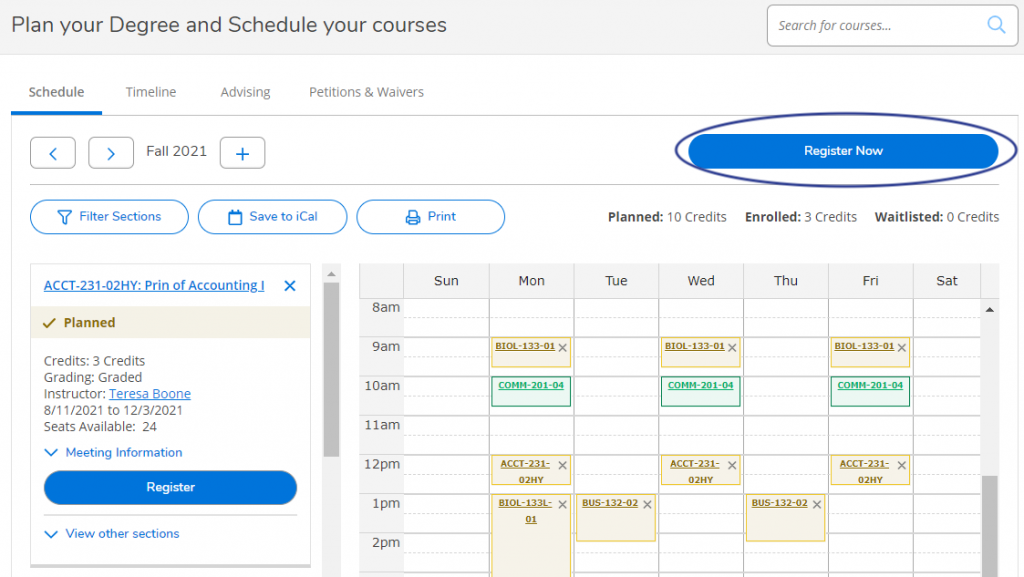
REGISTERING pt. 2
In this navigation pane you can REGISTER – DROP – and CHANGE SECTIONS.
Once registered, you will see the message ‘registered but not started’.
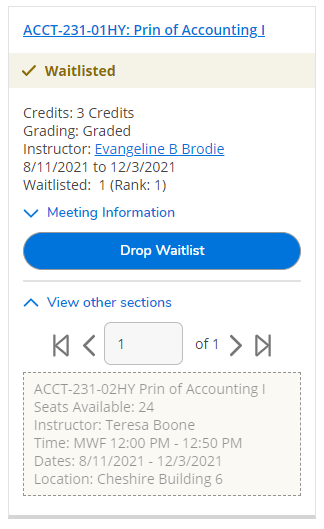
Additional Information
USING THE CALENDAR VIEW
Planned and waitlisted courses will appear in YELLOW on your calendar.
Registered courses will appear in GREEN.
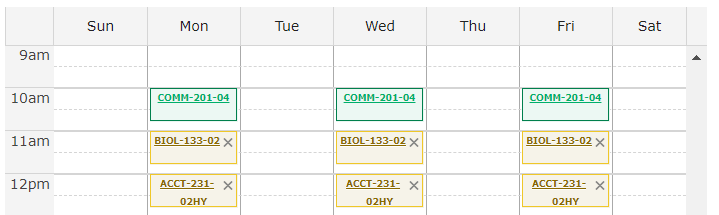
VIEWING YOUR TIMELINE
To view all of your scheduled and planned courses, click the Timeline tab.
Here you can also drag and drop courses into other semesters.
*for planning purposes only, you cannot register courses on this screen*
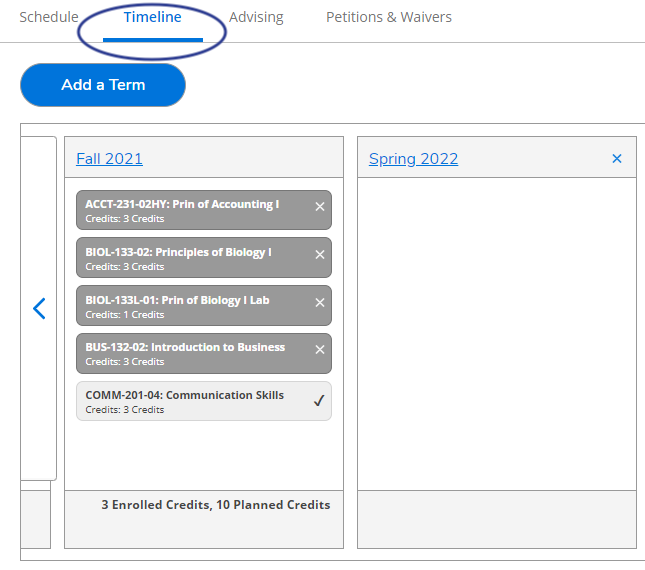
WHAT DO I DO IF I CAN'T REGISTER?
If you have trouble registering, you might get a notice which will tell you Why and Who to contact.
For example, you might have a HOLD.
Also be on the lookout for Prerequisite notices. Those will display when you are choosing sections/courses.
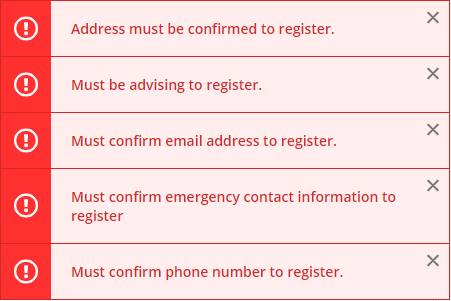
Self-Service FAQs
What is Student Self-Service?
Student Self-Service is a new web-based tool for SAU students that allows them to view and interact with their student record information in one place.
Who is it for?
All Saint Augustine’s University staff, students and faculty have available functionality in the new Self-Service tool.
How can I access the new Self-Service tool?
Self-Service can be found here.
How do I login to Self-Service?
Students can log into Self-Service using their existing Saint Augustine’s University email credentials.
What functionality is available for students within Self-Service?
- View/Update Personal Profile
- View Financial Aid Information & Accept/Decline Awards
- View Grades
- Plan and Register for Courses
- View Course Catalog
- Track Progress Towards Degree
- View and Pay Student Bill
Who do I contact if I need assistance?
Please see some contacts by department below.
Financial Aid: Ms. McMillon ncmcmillon@st-aug.edu | 919.516.4589
Registration: Ms. Torain mmtorain@st-aug.edu | 919.516.4118
Billing and Finance: Ms. Taylor Winston TWinston@st-aug.edu
